Using Kofax Power PDF With PPT
Microsoft PowerPoint has revolutionized the business world since its release, making it easier for people to share information more engagingly. Operations that present ideas to boardrooms of people need a program like PowerPoint to compile an appealing presentation. However, millions of presenters then ditch it in favor of using PDF software such as Kofax Power PDF. You can easily convert PDF to PPT and vice versa by using Power PDF.

Converting PDF to PPT
Apart from the various features that Power PDF has on offer as a PDF editor, it also makes conversions and document merges attainable. Since the PDF software doesn’t yet allow you to animate content and dictate when it should appear on screen, both programs must work cohesively.
When you need to use the dense information you find in a PDF to create a presentation, you must transfer the content into PowerPoint to make it digestible. You’ll find all the tools necessary for this conversion on Power PDF. Once you’ve shifted the information from PDF to PPT, you can control the creative aspects of the presentation, such as animations and when text and media should appear.
Converting PPT to PDF
Conversely, when you need to take information from a PPT and move it onto a PDF, Power PDF will assist. These are some reasons why using PDF may be a requirement for your organization.
- While PowerPoint is a powerful program, not everyone may have access to it, making it difficult for some recipients to view. Additionally, if you need to present on a computer that doesn’t have PowerPoint, you may be in for a struggle. However, PDF files will open any program like Preview on a Mac or in Chrome and Edge on Windows PCs, imaging software and web browsers.
- Sometimes, your presentation may contain sensitive data that you can’t openly share with anybody. Document security comes to mind here, which you won’t enjoy with PowerPoint. PDF software can offer you password protection and document encryption to safely keep information private.
- When you’ve spent time designing your presentation and making it attractive with special fonts and other additions, you don’t want to lose that work. If you forward the PowerPoint file to someone who doesn’t have those fonts or features, it likely won’t display correctly. PDFs overcome this obstacle by preserving your initial designs and displaying them as you intended to the recipient.
How to Convert Documents
Power PDF does all the hard work for you when converting to and from PowerPoint and PDF. When you need to go from PDF to PPT, remember these steps.
- Open Power PDF and the file that you wish to convert.
- From the Home section in the navigation ribbon, select PowerPoint Presentation.
- Select the new location to save the file on the device and then ‘OK’ to save the new presentation.
For converting PPT to PDF, these are the steps to follow.
- Open PowerPoint and navigate to the Print pane.
- Find and Select Power PDF as your printer and click Print.
- Type in the new name of the file and click ‘Save’ to complete the process.
Both processes work with PPT and PPTX formats.
Why Choose Power PDF
Power PDF packs plenty of punch through its features and tools. Any business that wants to become more efficient needs a program like this. However, you can test the software by signing up for our 15-day free trial. Experience what Power PDF can do in your operation before implementing it across your organization.
