What's the Easiest Way to Merge PDFs?
The legal profession generates a staggering amount of paperwork. Every day sees new documents flow into the office, and that's not to mention the challenges of navigating discovery and case-related paperwork. Even when working with these documents in a digital environment, challenges remain. In a sea of hundreds or even thousands of files, finding what you need often proves difficult.
Combining similar documents and consolidating the workload is an easy way to combat that difficulty, but how do you achieve those results? Merging files via manual copying not only introduces potential formatting problems but requires a substantial amount of time. With Kofax Power PDF, it takes only a few steps to merge a PDF into a larger file and to accomplish many other document-related tasks in an intuitive software environment.
Simplify Everyday Tasks with Power PDF
Manually combining PDFs is a tedious, frustrating process that can lead to hours of fiddling with settings and formatting to try and make pages look the way they did separately. With Power PDF, not only can you create, edit, and ultimately merge PDFs, you can bring many of the most common daily document workflows into the software, too. Tasks that become easier with good PDF software include:
- Sending important legal papers out for signatures.
- Assembling contracts from different boilerplate sources and customizing information to suit.
- Securing sensitive data for transmission or storage to prevent unauthorized access.
Instead of wasting time with outmoded processes, equip your team with advanced software that yields the features you need at the right price.
How to Merge PDFs in Power PDF
What do you need to do when you want to merge a PDF in the program? It’s straightforward, with only a few steps:
- Select "Combine Files" from the "Home" tab.
- Click "Add" and navigate to the file folder with the PDFs you need to merge. Select all your source files at once.
- Save the new combined PDF to the destination folder of your choice.
Easy, right? What if you've been editing multiple files all morning, and you're ready to make one single document? With just a single click of the "Combine All" button, Power PDF auto-populates the merge tool with all the documents you currently have open. It takes no time at all.
Explore Licensing Solutions That Make Sense
With such a simple process for merging PDFs, there's no reason to avoid consolidating information and making it simpler to find data related to any given case in your office. Power PDF aligns with the cost-effective requirements of legal work, too, with a permanent licensing option. Pay once and enjoy the use of the software in perpetuity or ask about an ongoing service contract for accessible support and future updates, too. Reduce the amount of time spent on menial tasks and devote more effort to important billable work with Power PDF and its tools for everyday management of PDF.
Make quick work of merging documents today. Find out more about adding Power PDF to your firm now.
