How Do You Combine Multiple PDFs into One File?
Document management is a perennial challenge for law offices, especially for firms who must handle processes such as discovery. When receiving troves of documents and digital files from other attorneys, organizing and sorting the material can take an immense amount of time. Worse, different materials might be jumbled together. Poor scanning practices and efforts to obfuscate important information may mean that you have dozens of PDFs with only a few pages each from related documents.
During the organization process, combining these files into a single PDF that you can search, index, and archive is the best way to keep track of important information. With Tungsten Power PDF, it's easy to merge a PDF into a larger file with just a few clicks. There are many other occasions when this functionality comes in handy, too.
When and Why to Merge PDF Files
If all you have is PDF reading software, this format often feels limited and difficult to use. Once you have access to a robust tool such as Power PDF, however, everyday tasks, including combining documents, is easy. Imagine the workflow improvements possible with these tools:
- Quickly organize discovery documents or create folders of similar materials for review.
- Consolidate internal records, grouping all files for a specific case together in one easy-to-consult resource.
- Prepare reports using charts, excerpts, and other data from various documents relevant to the information you need to share.
Merging Made Easy with Power PDF
With a simple “Combine Files” function, Power PDF lets users select all the documents they wish to merge at once. In seconds, you have a brand-new combined file without losing your originals – no need to spend long hours manually copying information into a new document.
What if you only need specific pages from different documents? With Power PDF, it takes no time at all to grab only what you need.
- Open Document Assembly, found on the Home tab.
- Select the Page Assembly option, then open the different PDFs you want to merge.
- Select the individual pages from each PDF you'd like to add. Click, drag, and drop into the Page Assembly display.
- Rearrange the document to your preferred order.
- Close Page Assembly and Document Assembly. You've successfully merged the PDFs into your existing file.
Try a 15-day free trial of Power PDF to see this functionality firsthand.
Consolidate Your Documents at the Right Price
Navigating the challenges of discovery and implementing better document management shouldn't cost your firm the equivalent of many billable hours over the years. Instead, choose to adopt software that aligns with your organizations' needs and budget. Power PDF, instead of requiring a persistent annual or monthly payment, can become a part of your firm for a simple one-time fee for every user with volume licensing options available, too. Save more than two-thirds the cost of an annual Adobe subscription over time and tap into sensible, unfussy tools that enable attorneys to Work Like Tomorrow.
